Setting up your Store for Online Payments
- Choose a Method
To set up your store for client sales, go to the Money tab on the homepage and select Online Payments.
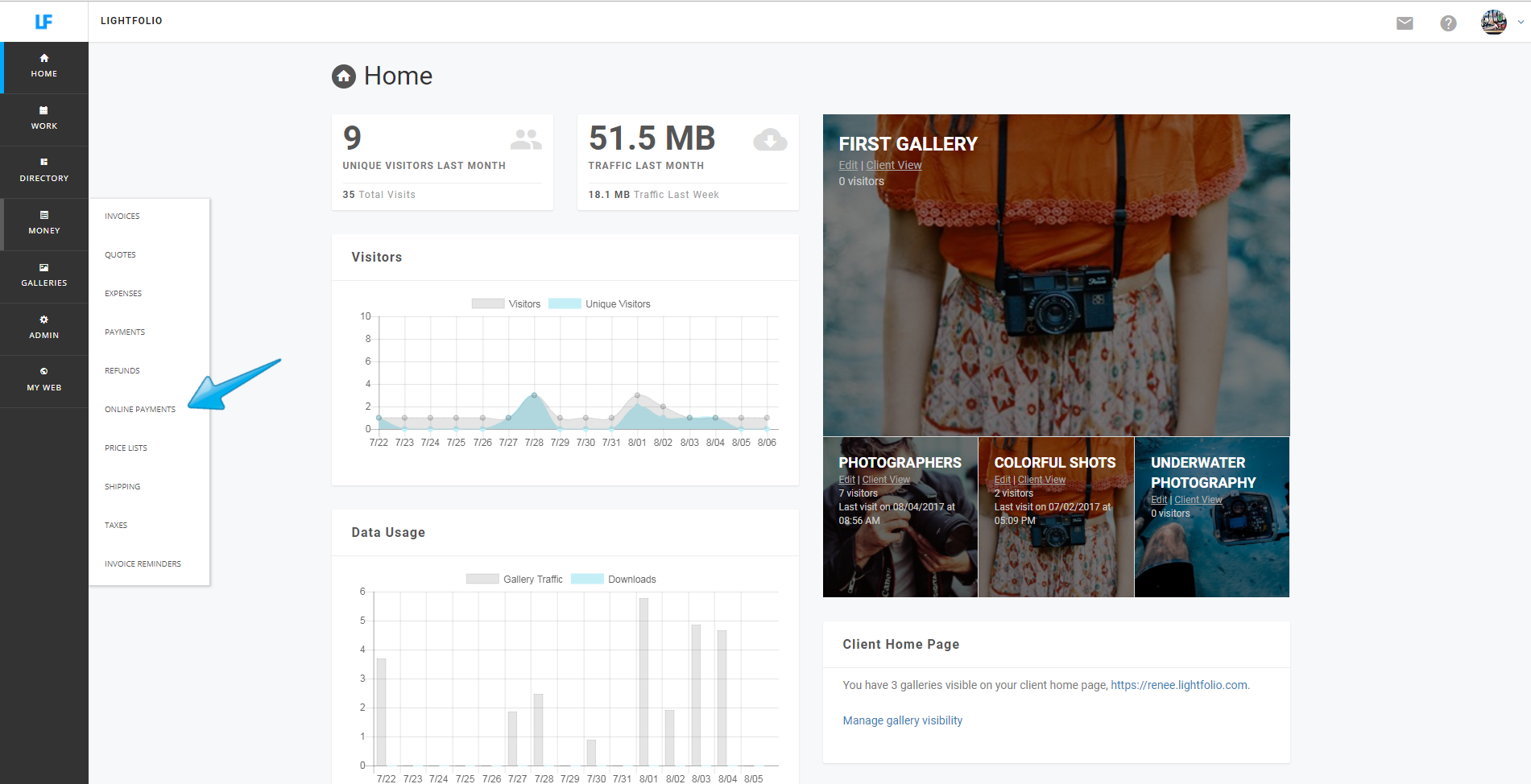
The first thing you will need to do is activate a payment method in order to accept payments.
PayPal can be activated here:
Stripe can be activated here:
Authorize.Net can be activated here:
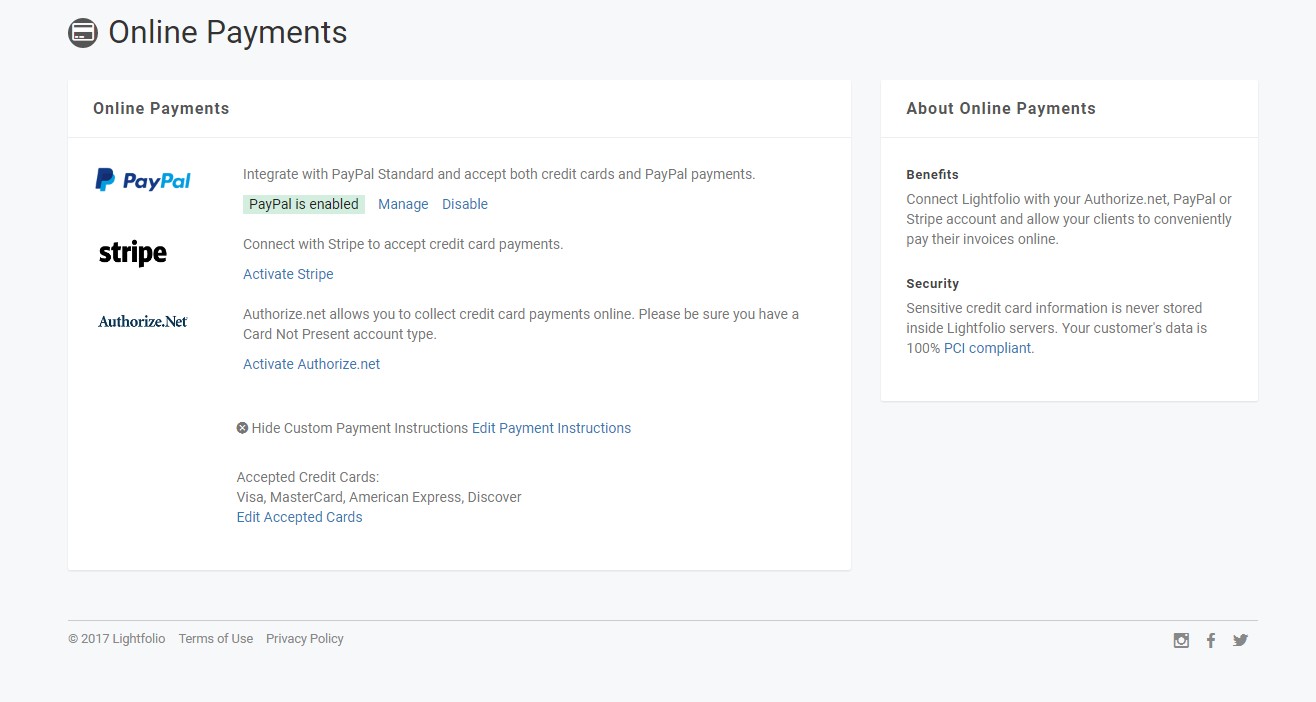
- Setup Price Sheets
Go to the Money tab and select Price Lists.
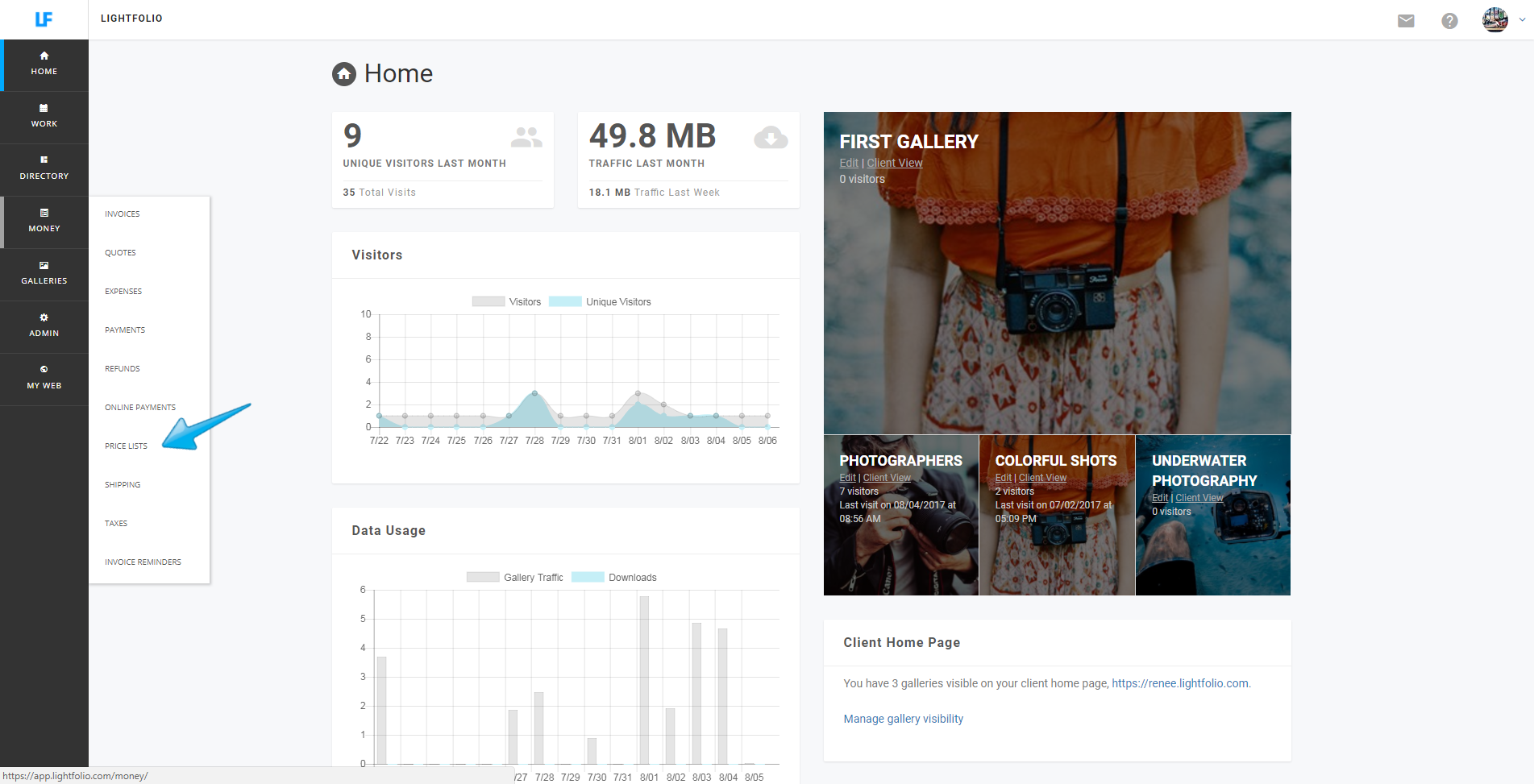
You can view the Demo Price List as a starting point.
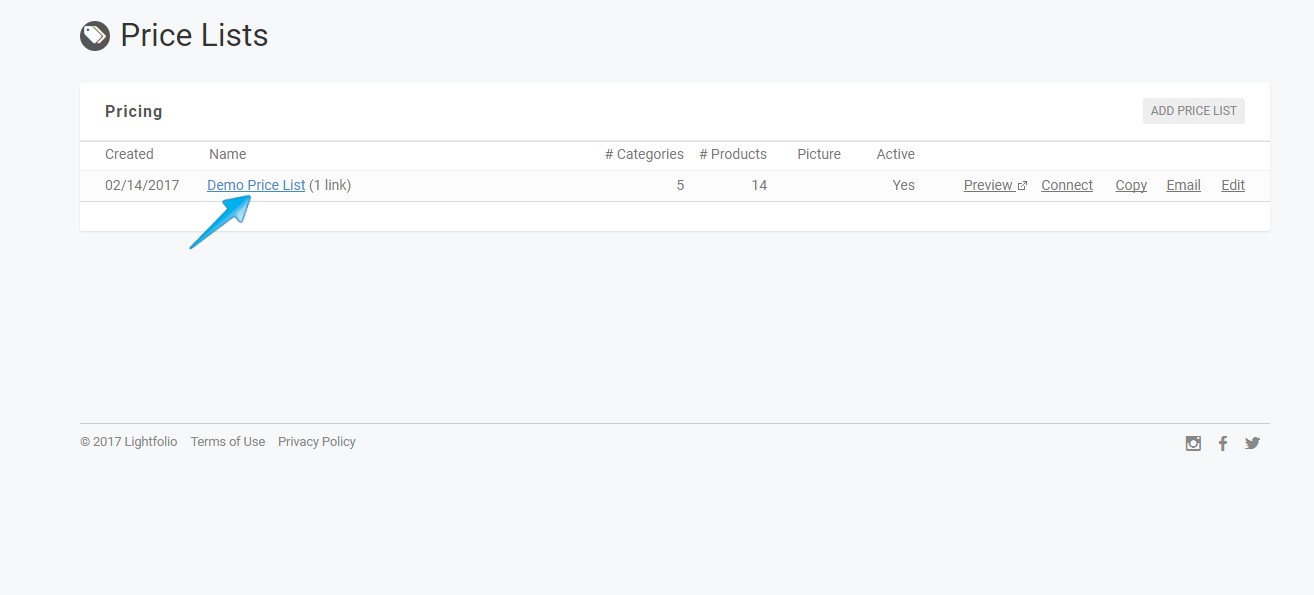
View more about Price Lists
- Add Tax Rules
Go to the Money tab and select Taxes.
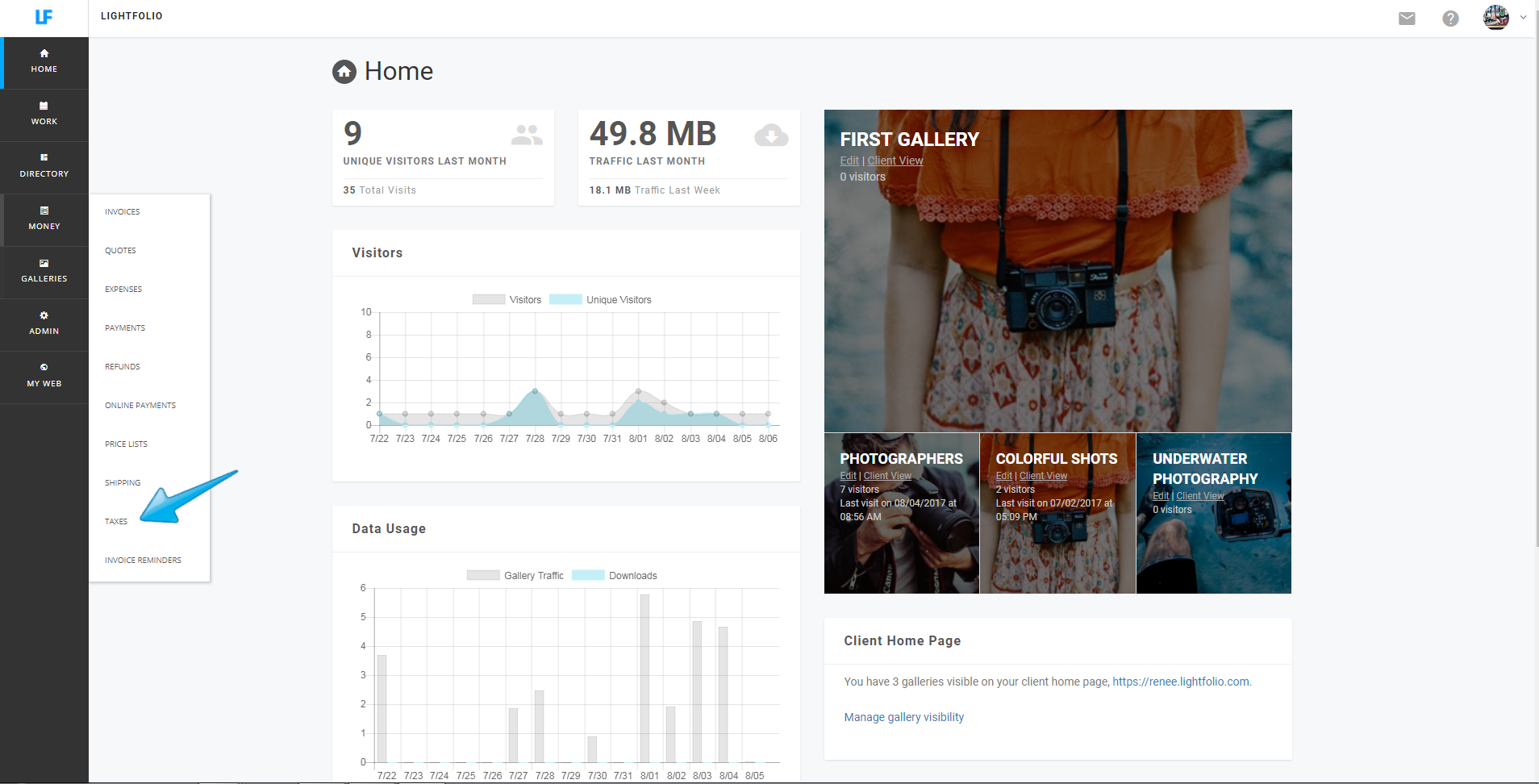
You can add the tax rate for each country/state/provinces you would like to charge sales tax in.
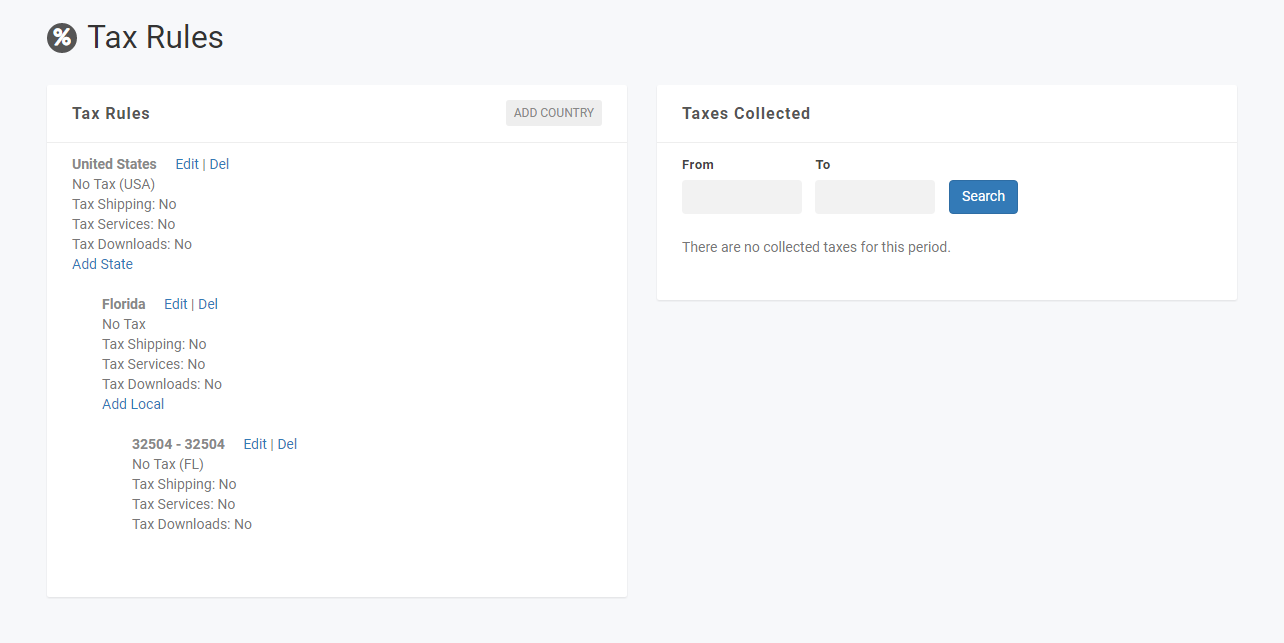
View More about Sales Taxes
- Add Price List to Gallery
Select one of your galleries and enter the Dashboard.

Underneath Settings select Sales
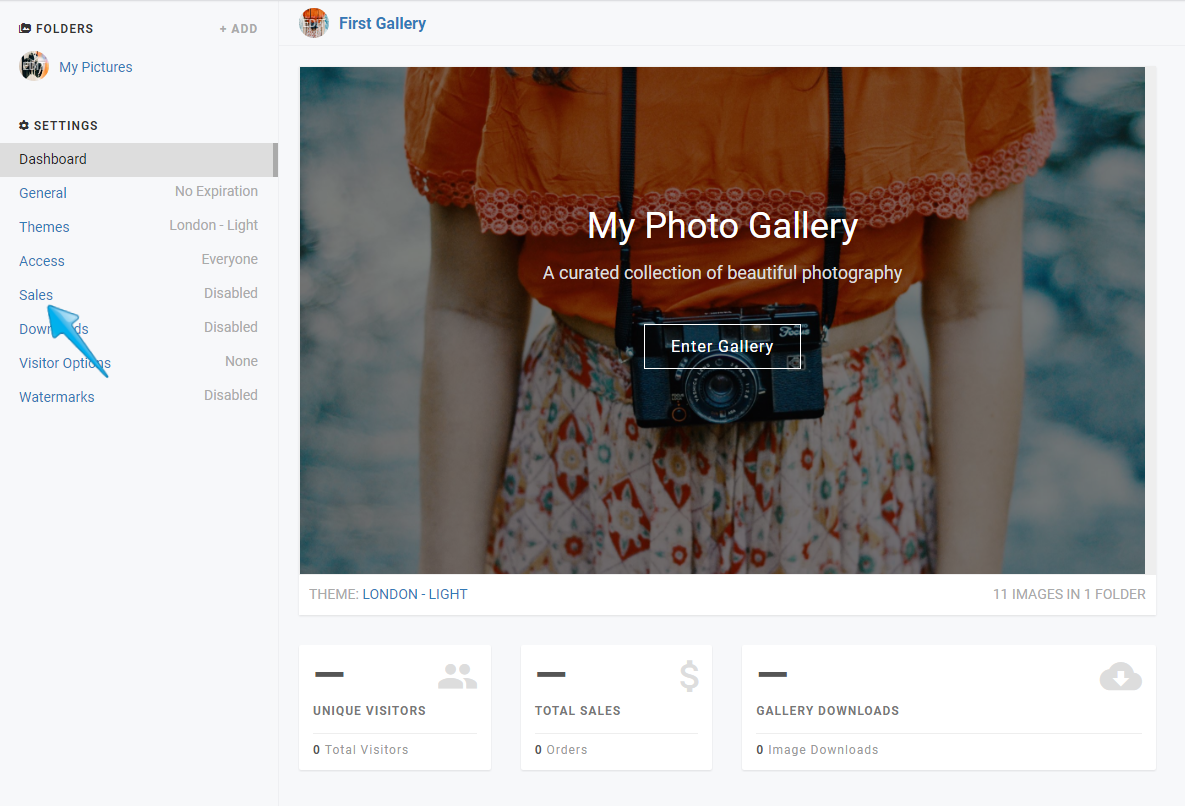
Click Enable Sales.
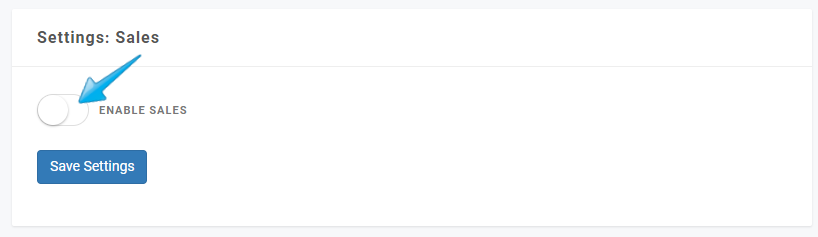
You will then select a Price List that you will have already setup (ex. Demo Price List). Be sure to then Save Settings.
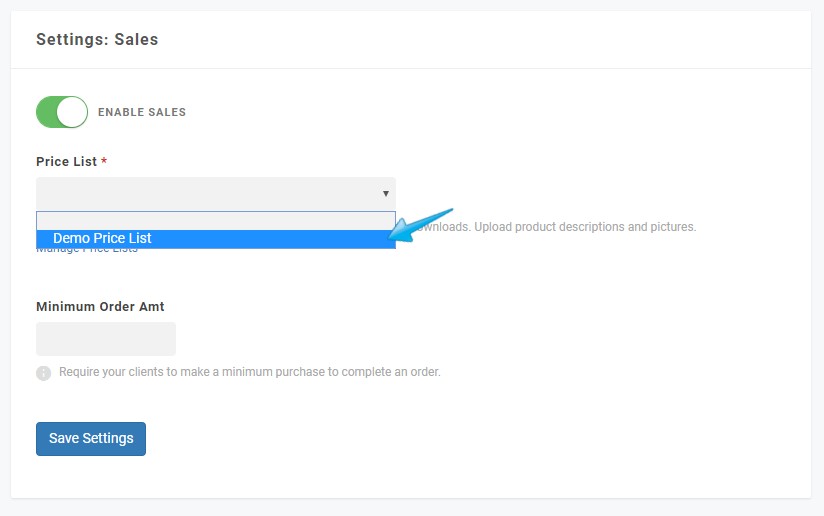
- Publish Your Gallery
In the top right corner of your dashboard click the Hidden button to Publish your gallery.
- Preview Your Gallery
To ensure your price list is setup, click the Preview button in top right corner of your Dashboard. Once the gallery loads you can hover over an image and the Shopping Cart Icon will appear. After clicking the Icon the Price List will appear.
For More on the Shopping Cart