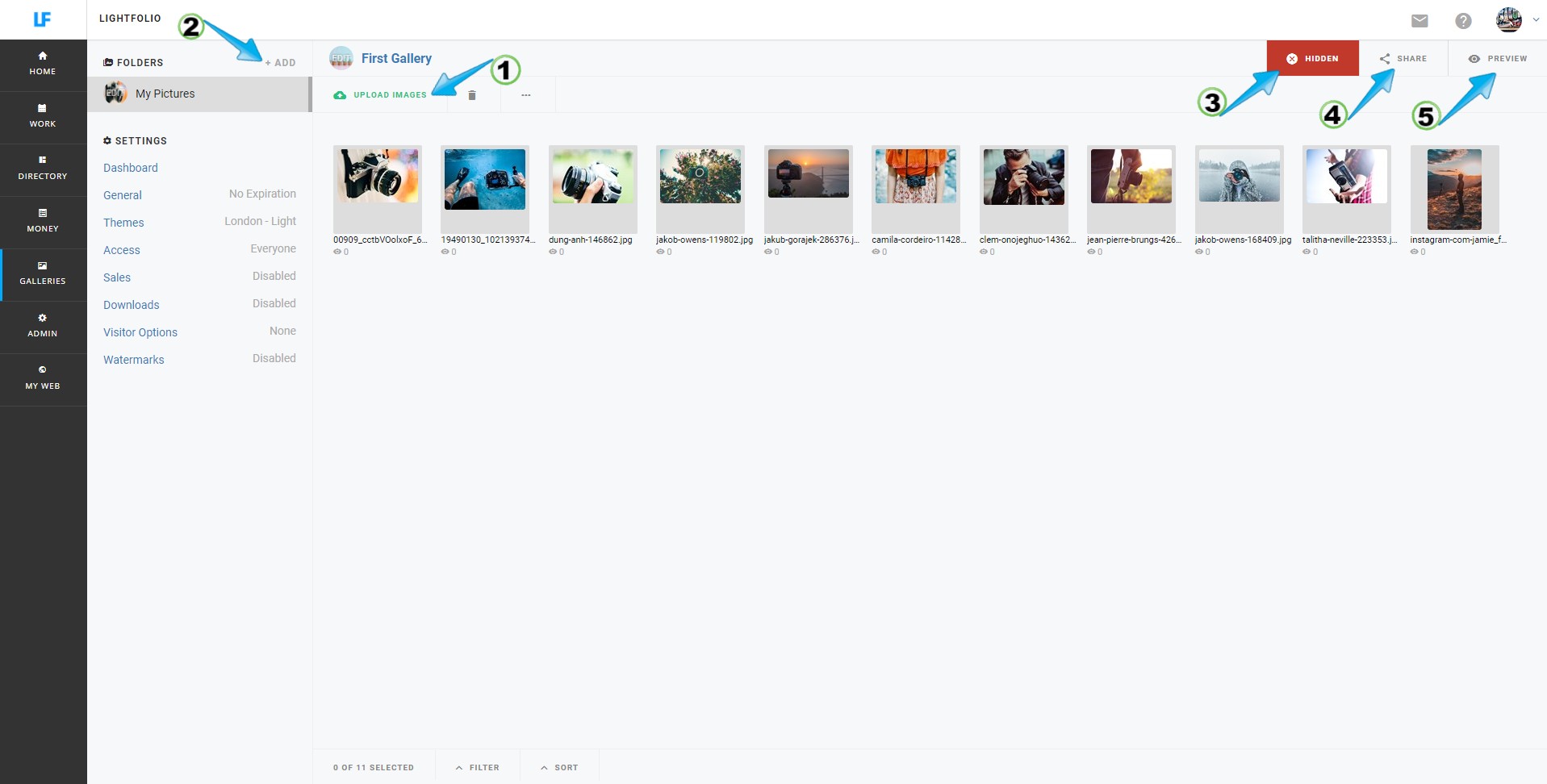Upload Images
After you have selected a Theme you can select "Next: Upload Images"
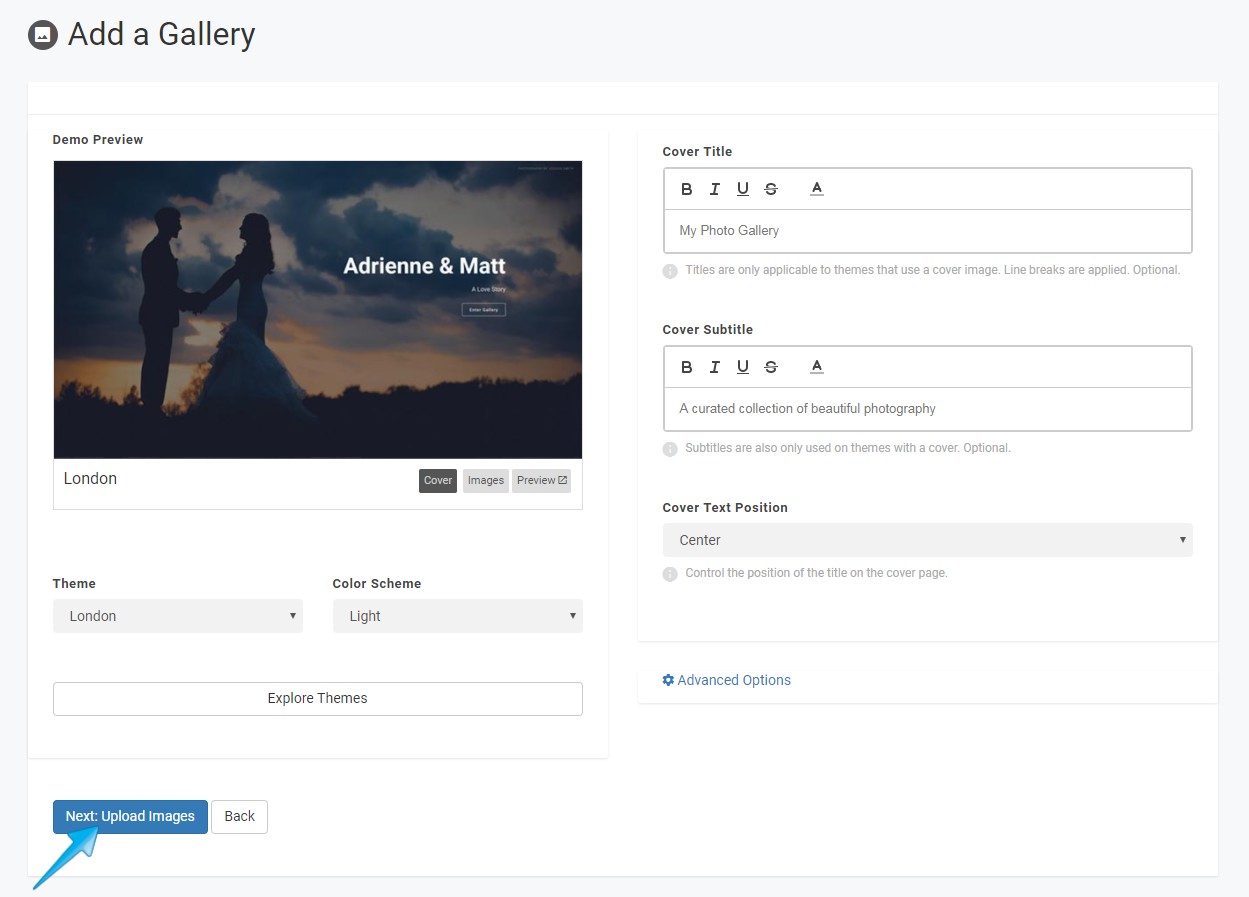
On the Folder of Images page you can select "Upload Some Images"
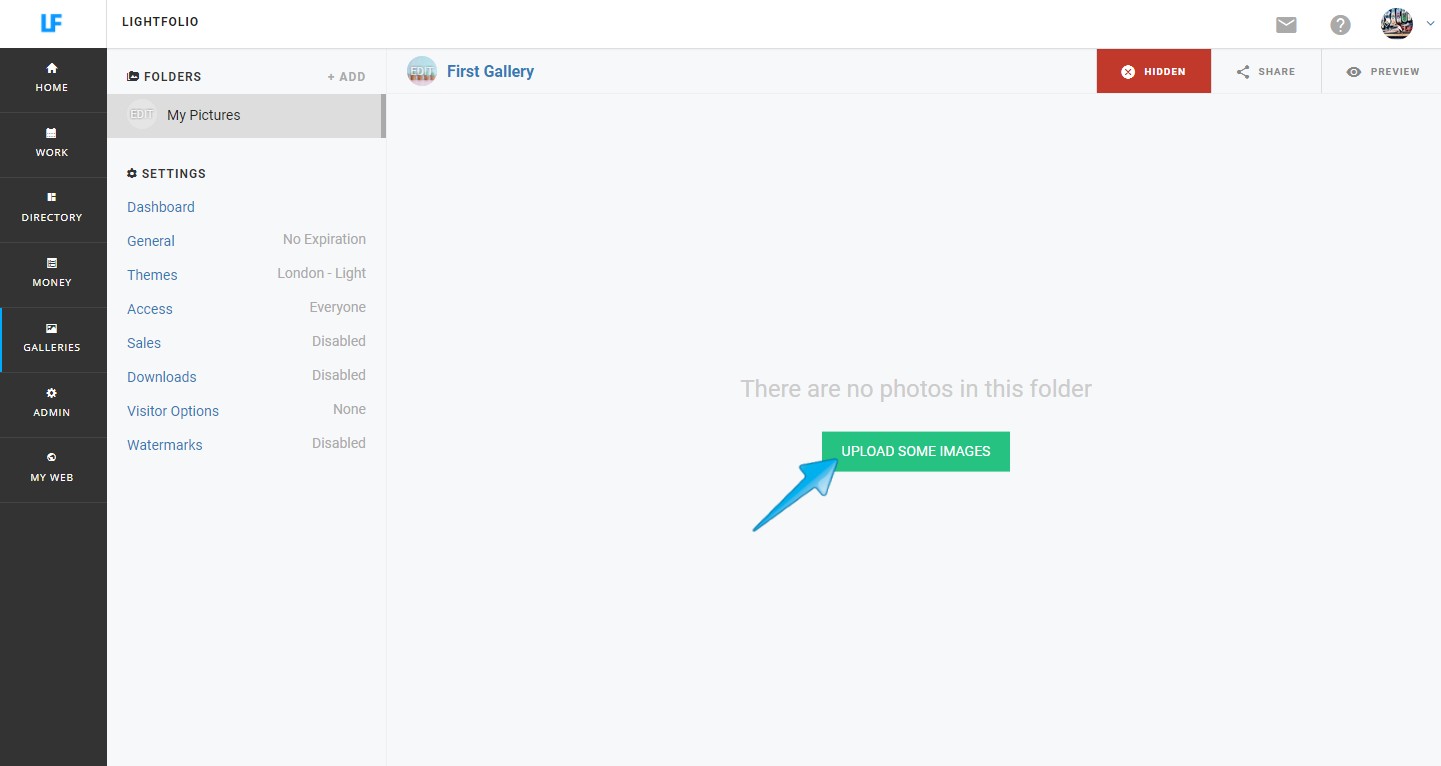
Before uploading images be sure to select how many images you would like to upload concurrently. Basically, if you have slow internet speed select the drop down for 1 image at a time, or if you have fast internet speed select the drop down for 6 images at a time. This does not reflect the number of images you can select for uploading -- as many or as few as you would like.
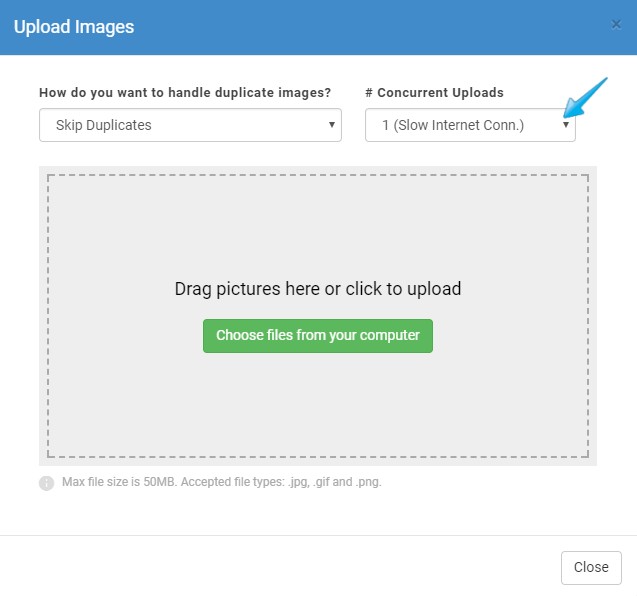
Let's go ahead and "Choose files from your computer"

Select files from your computer and click "open"
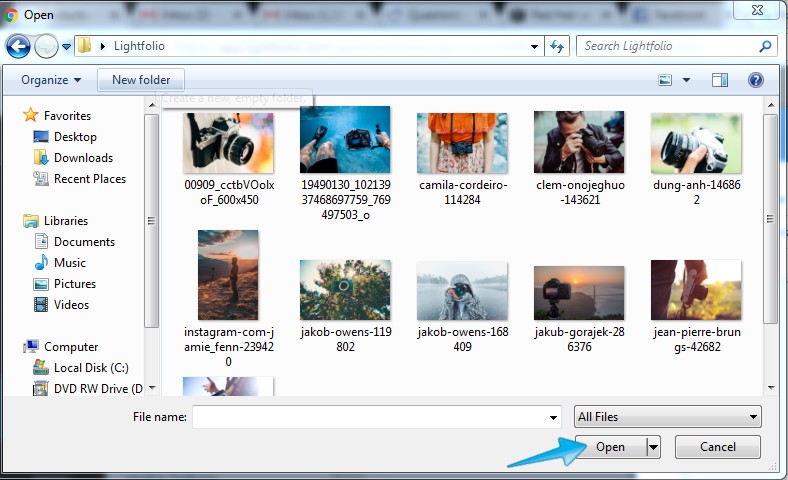
After opening, the (1) Image Upload and (2) Thumbnail Progress will appear.
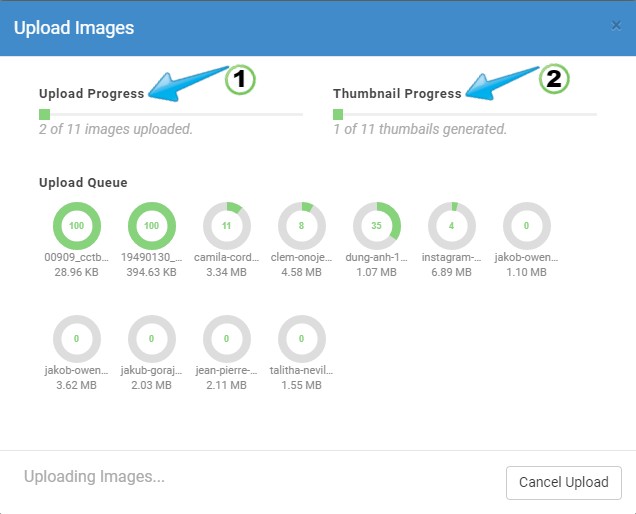
Once Uploading is complete you can either "Close" out of this window or "Upload More"
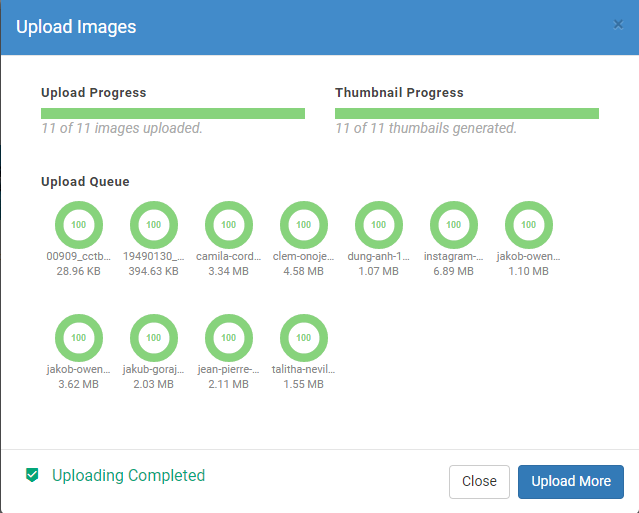
If you are finished Uploading images you will now see your Images in a Folder. On this page you have a number of different options:
(1) Upload more Images to your Folder,
(2) Add more Folders to your Gallery,
(3) Publish your Gallery,
(4) Share your Gallery or
(5) Preview your Gallery.
For more on Settings click here